Visual Studio Code or VSCode is the open source Integrated Development Environment (IDE) released by Microsoft for Windows, Linux and Mac platform. In this post, we are going to show how to install this awesome IDE in your Windows machine. VS Code contains several features such as syntax highlighting, code completion and supports several programming language.
It can even be used in developing Internet of Things (IOT) project using the PlatformIO extension. As such, the features of this IDE will improve your code development as support for several programming language is available such as C/C++, Javascript, Python and the likes.
So come on and let us get started on how to install VSCode in your Windows machine.
Prerequisite
You should have a windows laptop or machine with sufficient memory and disk space to follow along with this tutorial.
Closed all applications running in the background to make sure that it will not get in the way of our installation.
Steps to Install Visual Studio Code/VSCode in Windows
Download the Visual Studio Code
Go to this link and download the installer. You have the option by the way to download the zip file of visual studio code but in this post we are going to install it using the executable file.
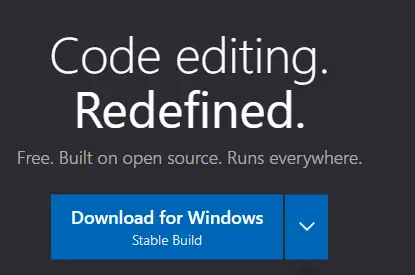
Once the download finished then click the exe file to begin the installation process.
Accept License Agreement
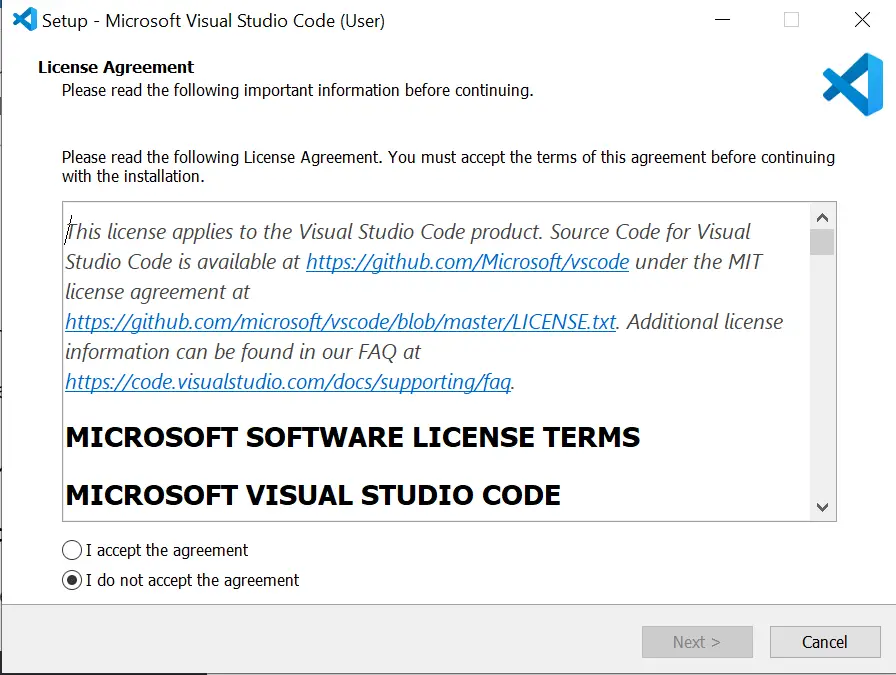
Click the I accept then click Next
Choose the installation directory
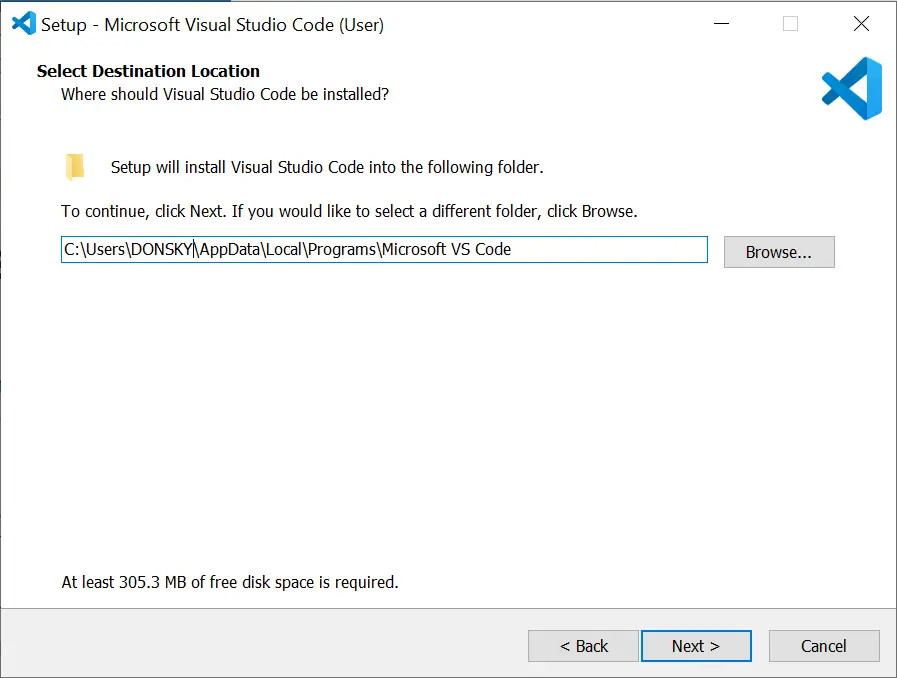
Select where you want to download it. I prefer to leave that option as it is then click Next.
Select Start Menu Folder
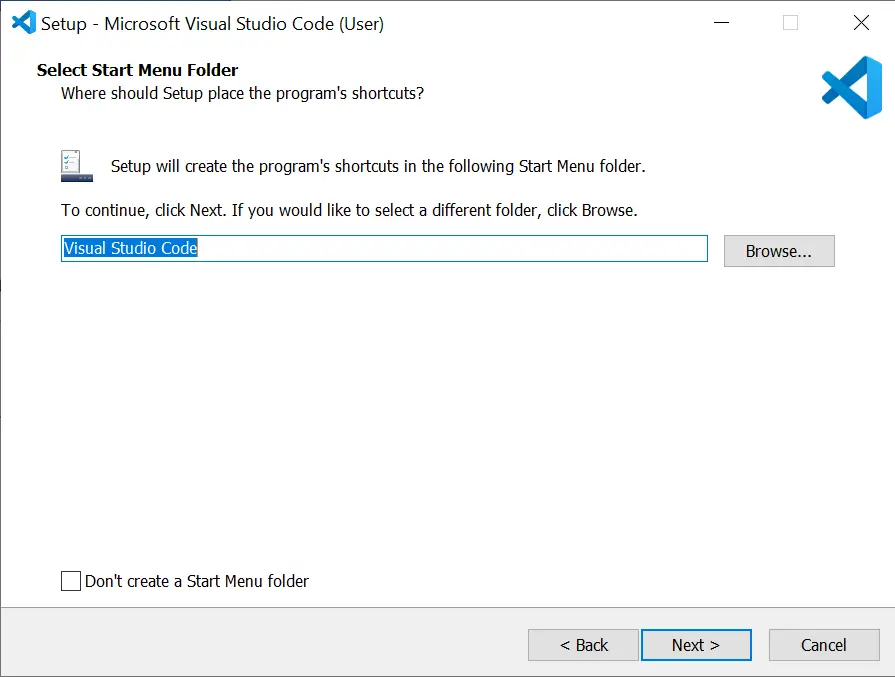
Click Next at this screen.
Additional Task
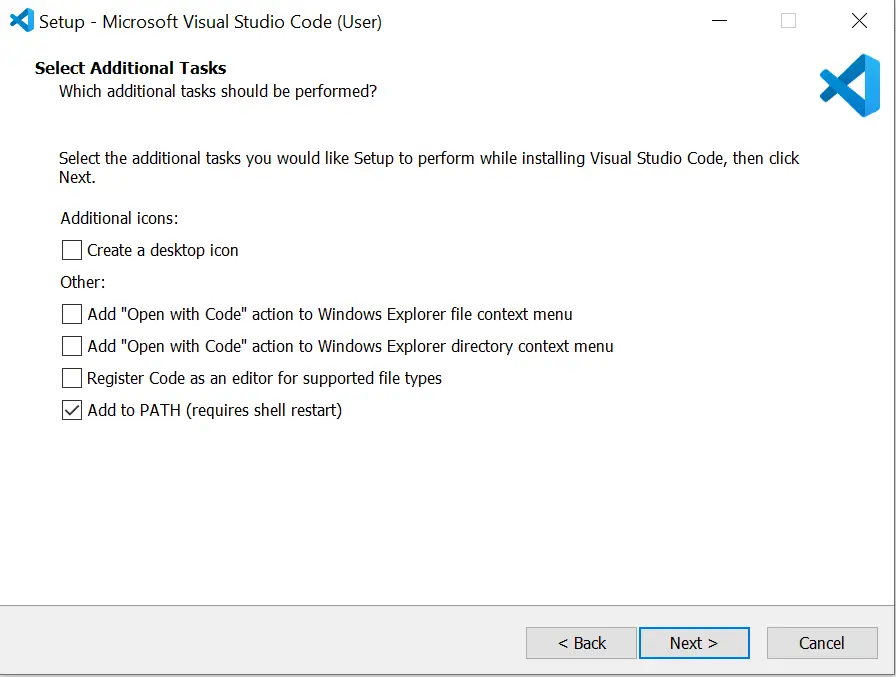
Make sure that the Add to Path option is click. Click Next.
Ready to Install
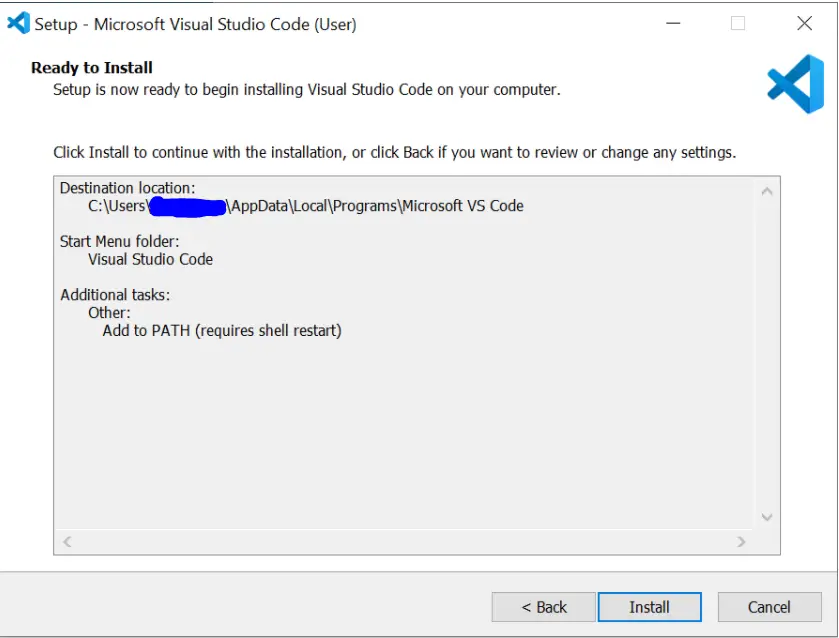
Click the Install button and wait for the installation to finish.
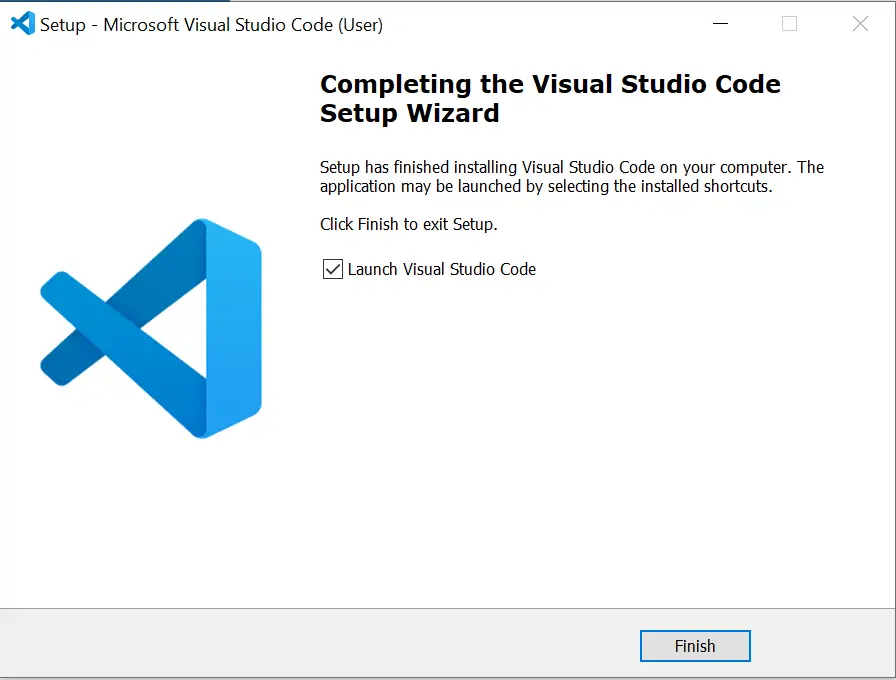
Click Finish then Launch your Visual Studio Code.
Testing your Visual Studio Code
When your window loads then you should be able to see the following image on your screen.
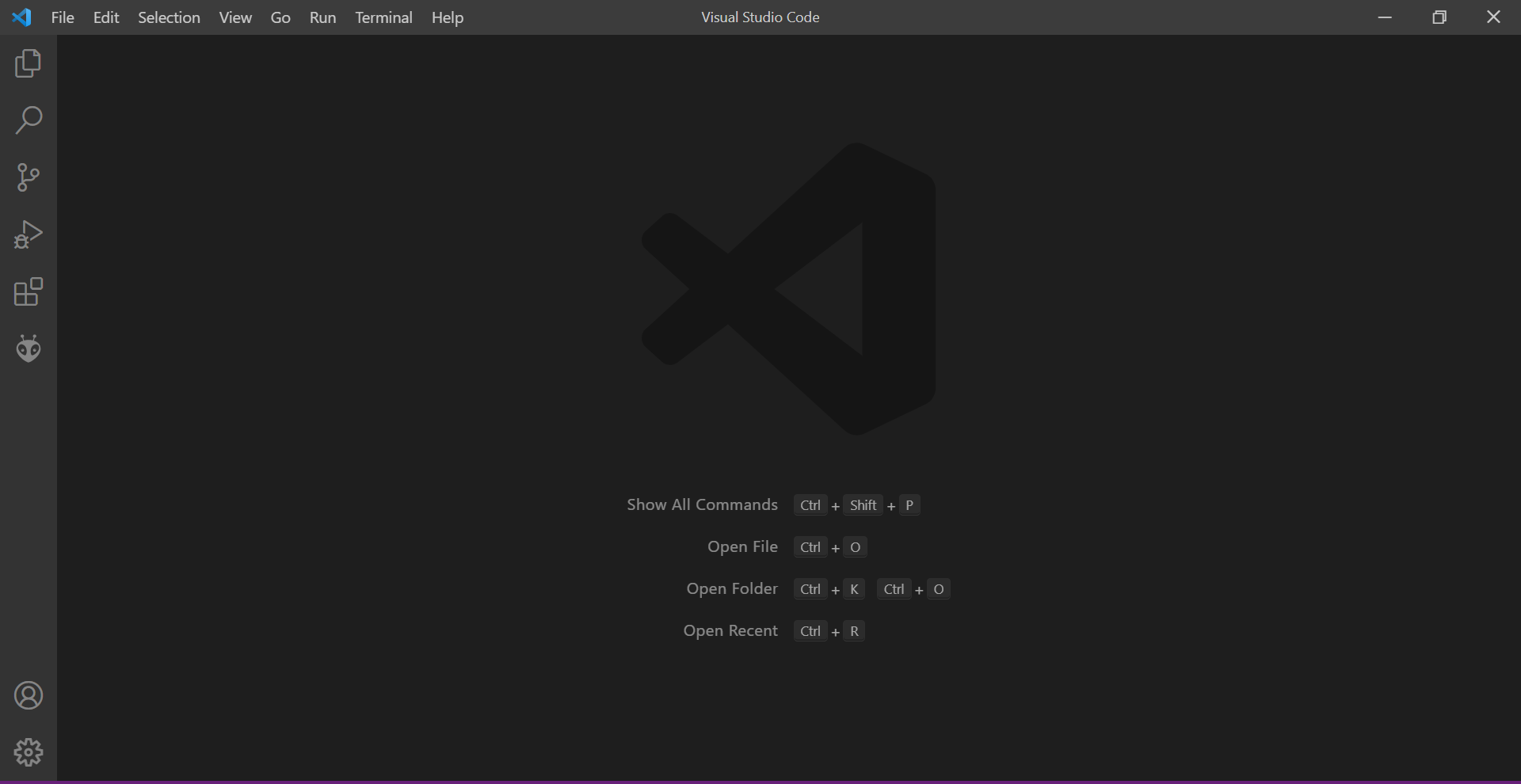
You have now successfully installed Visual Studio Code in your Windows machine.
Wrap Up
I have shown you how to install Visual Studio Code or VSCode on your Windows machine or laptop. We are going to use this IDE in many Internet of Things project so stay tuned.
Happy Exploring!
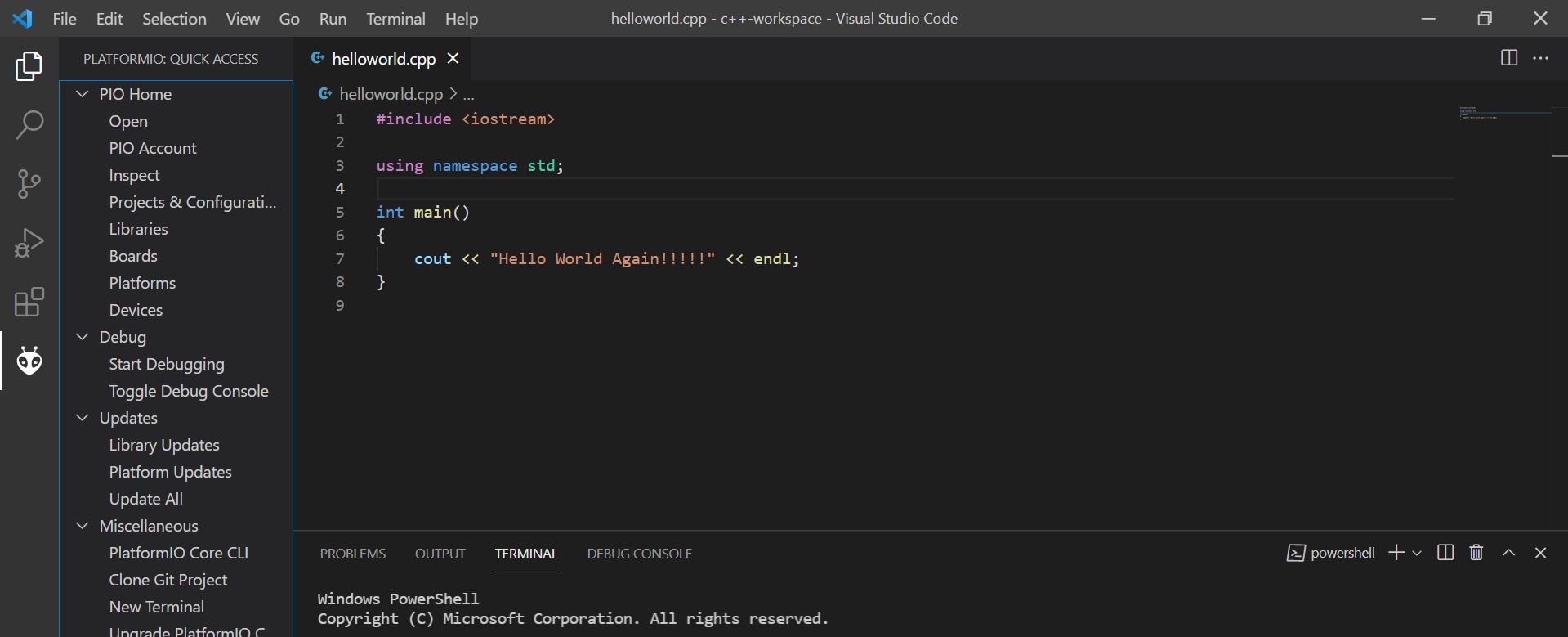
Leave a Reply